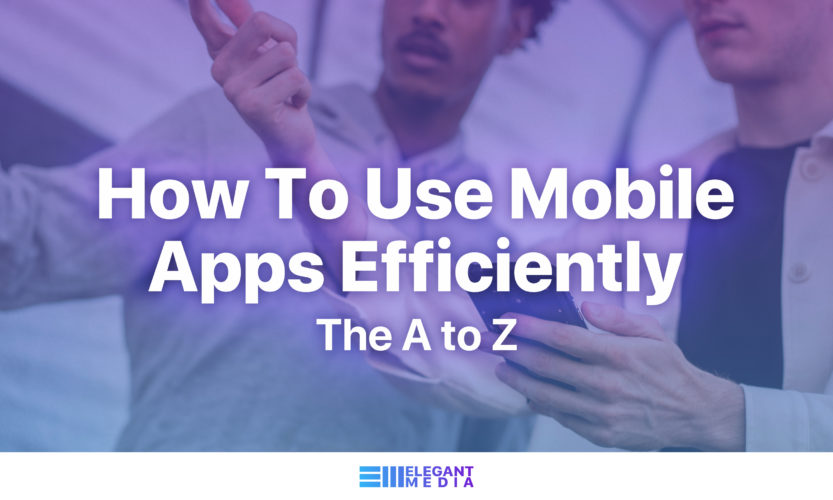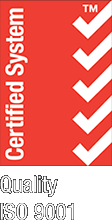Stage 1: Before Download
- Read reviews and ratings to determine whether the app is worth giving it a try
- Check the developer’s portfolio or website for genuineness
- Check the screenshots and video to make sure the app will work as you have imagined it to
- Check the system requirement to ensure that the app will install on your mobile phone
- Check the app size to ensure that there is enough space on your phone
- Check whether the app is free, paid, or based on the freemium model
Stage 2: While downloading
- Check what the app is demanding access to on your smartphone (contacts, GPS, etc)
- If you get warnings signaling the apps is unsafe, pay heed to them by cancelling the app download
Stage 3: After download
- Enable/disable push notifications to avoid battery drainage
- Check/uncheck autoplay videos to prevent mobile data usage
- Check whether the app uses your smartphone gps
- Check whether the app runs only on wi-fi, mobile data or both
- Check whether the app refreshes automatically; if yes, then know the time interval for the refreshes
- Check whether the app stores data that you feed it; if yes, then where